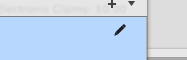If you intend on using the U.S. Insurance module, then you will need to maintain a list if insurance companies that patients are insured with. Select the 'Tools>Insurance Company' menu item at the top of the screen:
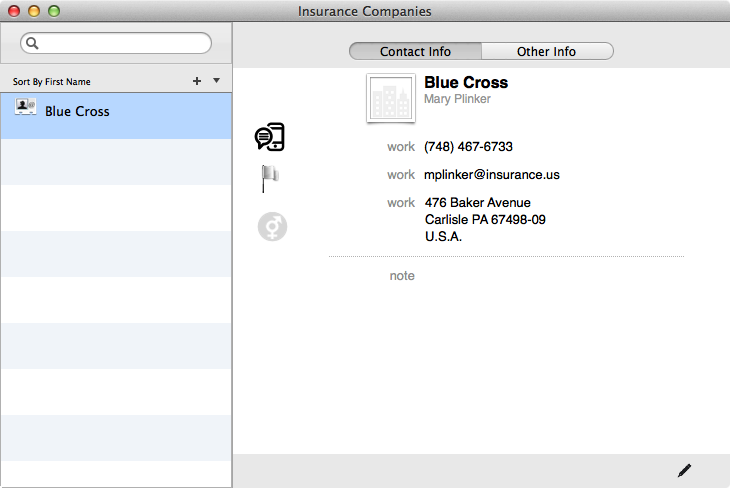
To enter a new insurance company, press the '+' button found at the top right of the table:
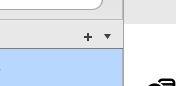
To edit data in the table, you can press the 'pencil' icon on the lower right corner of the window:
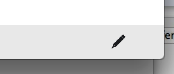
You may also indicate enter whether the company will accept Nopali eClaim files by checking the 'Receives Nopali eClaims' checkbox found in the 'Other Info' tab:
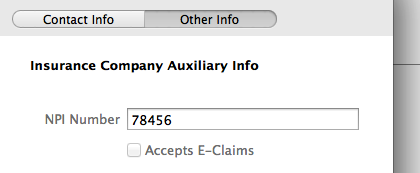
You can add Staff Insurance Company information in the Office US Insurance view. Select this view by pressing on the toolbar item:
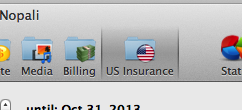
The Office US Insurance has a 'settings' popUp button that you can press to access the Staff Insurance Info panel. Press the button and select 'Insurance Company Staff Settings':
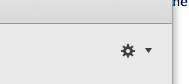
The panel will come down, allowing you to enter data linking physician information to insurance companies. The table on the left lists insurance companies, while the table on the right shows the information for individual physicians.
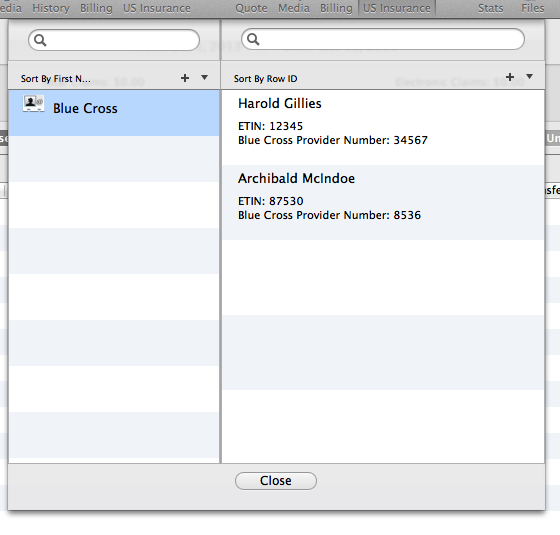
After selecting an Insurance Company row, press the '+' button at the top right corner to enter new information:
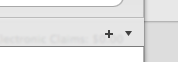
A panel will come down allowing you to enter information that may be required to submit a charge to the selected insurance company:
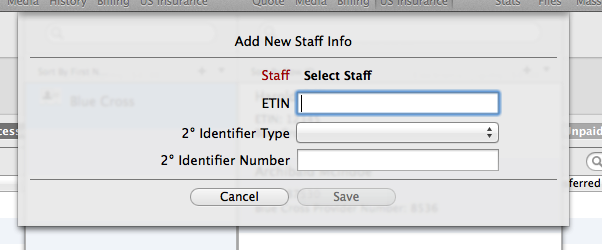
You can then fine-tune the entry by selecting the doctor, entering the ETIN (Electronic Transmitter Identification Number) and add any secondary reference numbers, should they be required. This information is primarily used for electronic insurance billing and may vary, depending on the insurance company.
Editing a row is simply a matter of selecting a row and pressing the 'pencil' icon: