In order to properly enter medical data and avoid duplicate diagnostic and product entries, a list is maintained in regards to this type of data. Both tables have similar entry methods, so only the Product table will be used in this explanation. Select the 'Tools>Products (Goods & Services)' menu item from the top of the screen:
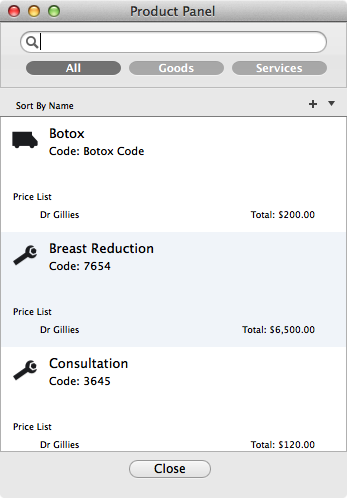
To enter a new product, press the '+' button found on the top right corner of the table:
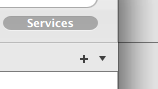
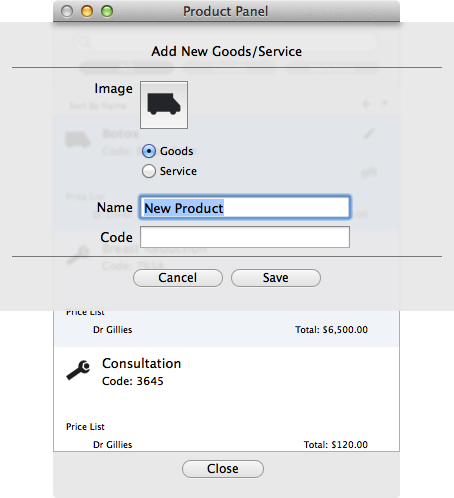
With the Product Entry Panel, you can designate the type of product (Goods or Service), the product name and any codes (such as CPT codes or ICD 10 codes) that are associated with this product. You can also set and image for the product.
To change data in the table, you must first select the row to reveal the 'pencil' icon on the upper right corner of the selected row:
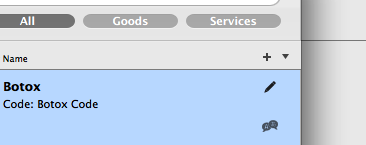
Pressing the 'pencil' icon will bring up and editing view.