The Patient Billing module in Nopali allows you to enter and manage patient billing data. Note: This module is designed for cash transactions only and does not handle insurance billings. For insurance billing, refer to the separate module here.
To access the Patient Billing view, click on the Patient Billing toolbar item:
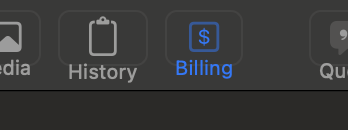
The Patient Billing view consists of a billing table and several action buttons:
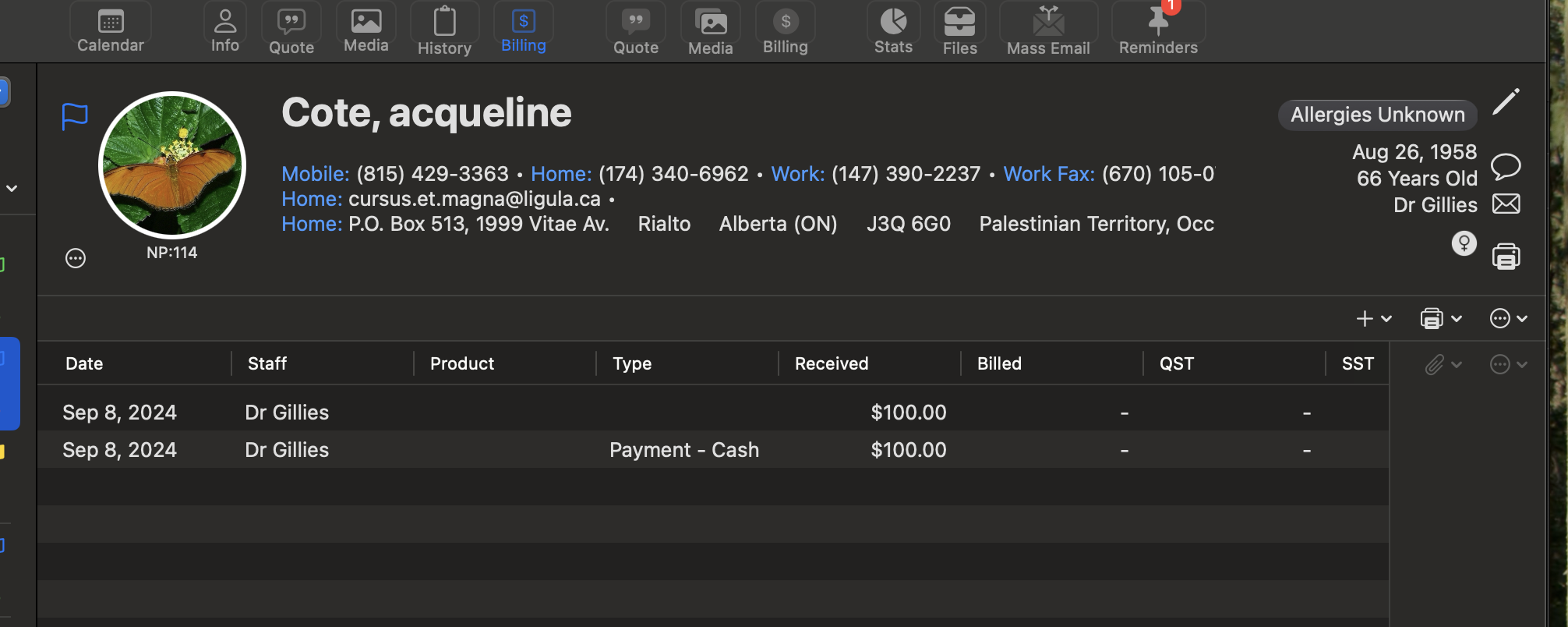
The billing table displays a list of transactions. A key concept to remember is that all entries are recorded as 'receivables.' The table also maintains a running balance:
Three main action buttons are available in this view:
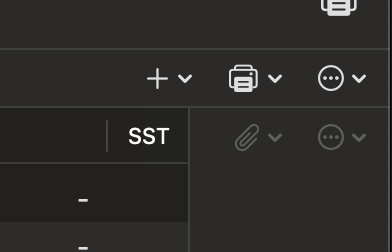
Clicking the + button opens a menu to create different types of billing entries, including Payments, Charges, Adjustments, and Reimbursements.
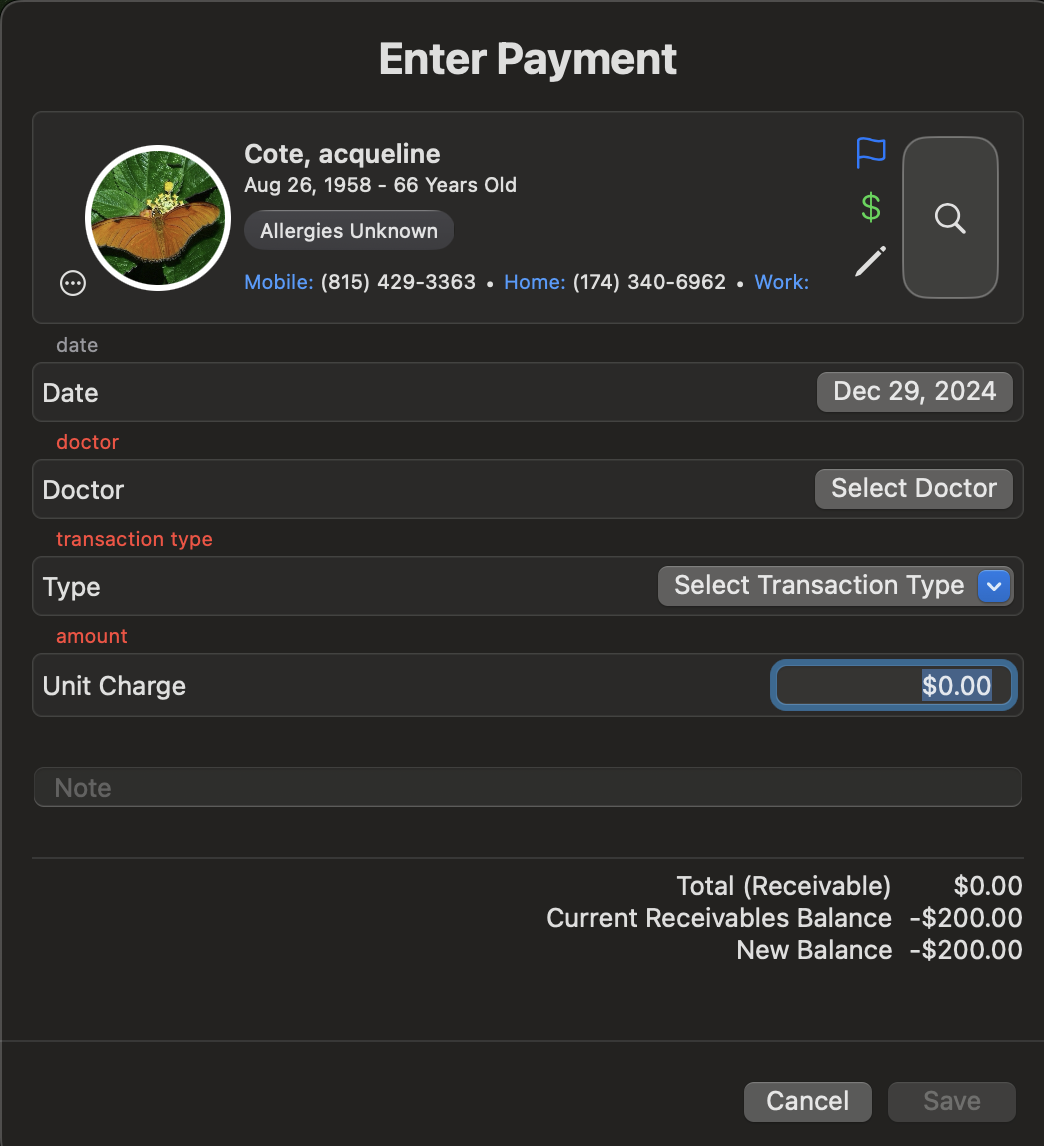
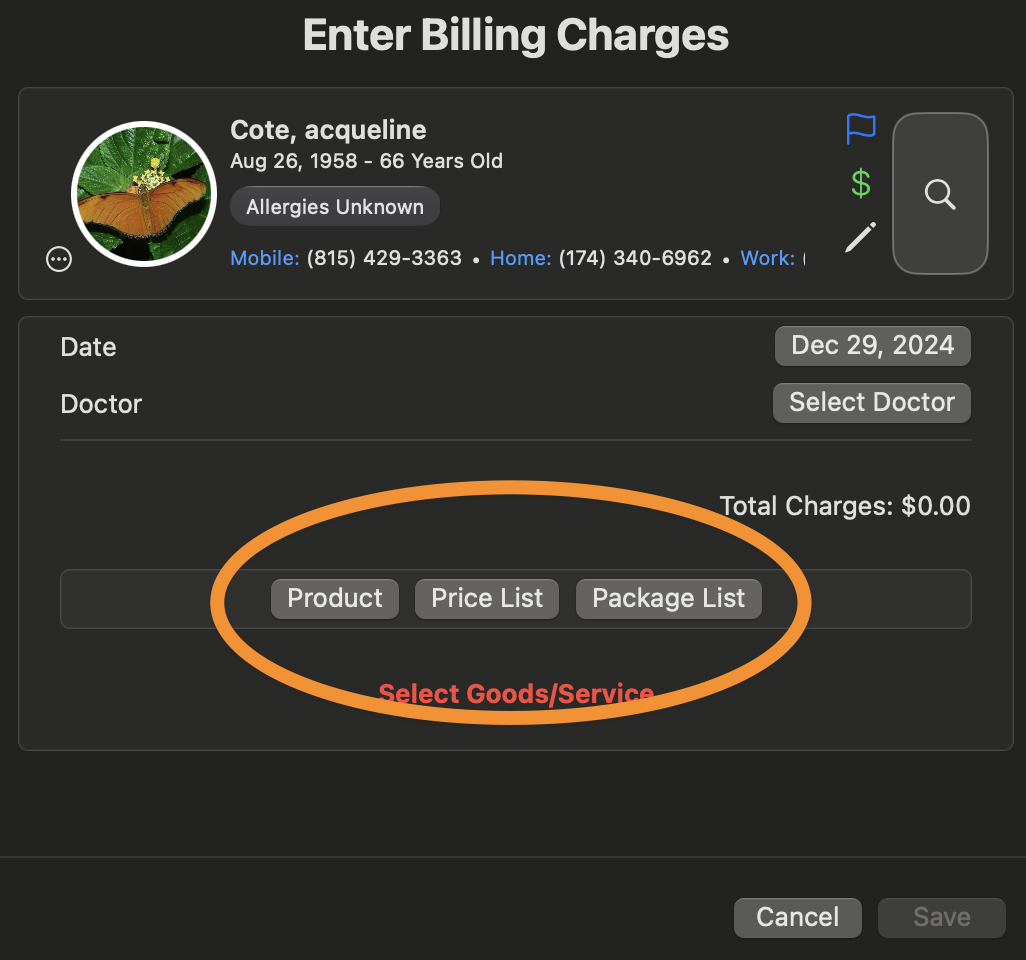
Charges can only be applied to Products (Goods & Services). For more details, refer to:
Billing entries cannot be edited once created. If changes are needed, delete the incorrect entry and create a new one as a replacement.