With Nopali, you can maintain multiple price lists within the office. This is useful when different staff members charge different fees or when pricing varies depending on the service location. To access the price list settings, select Tools > Price List from the top menu:
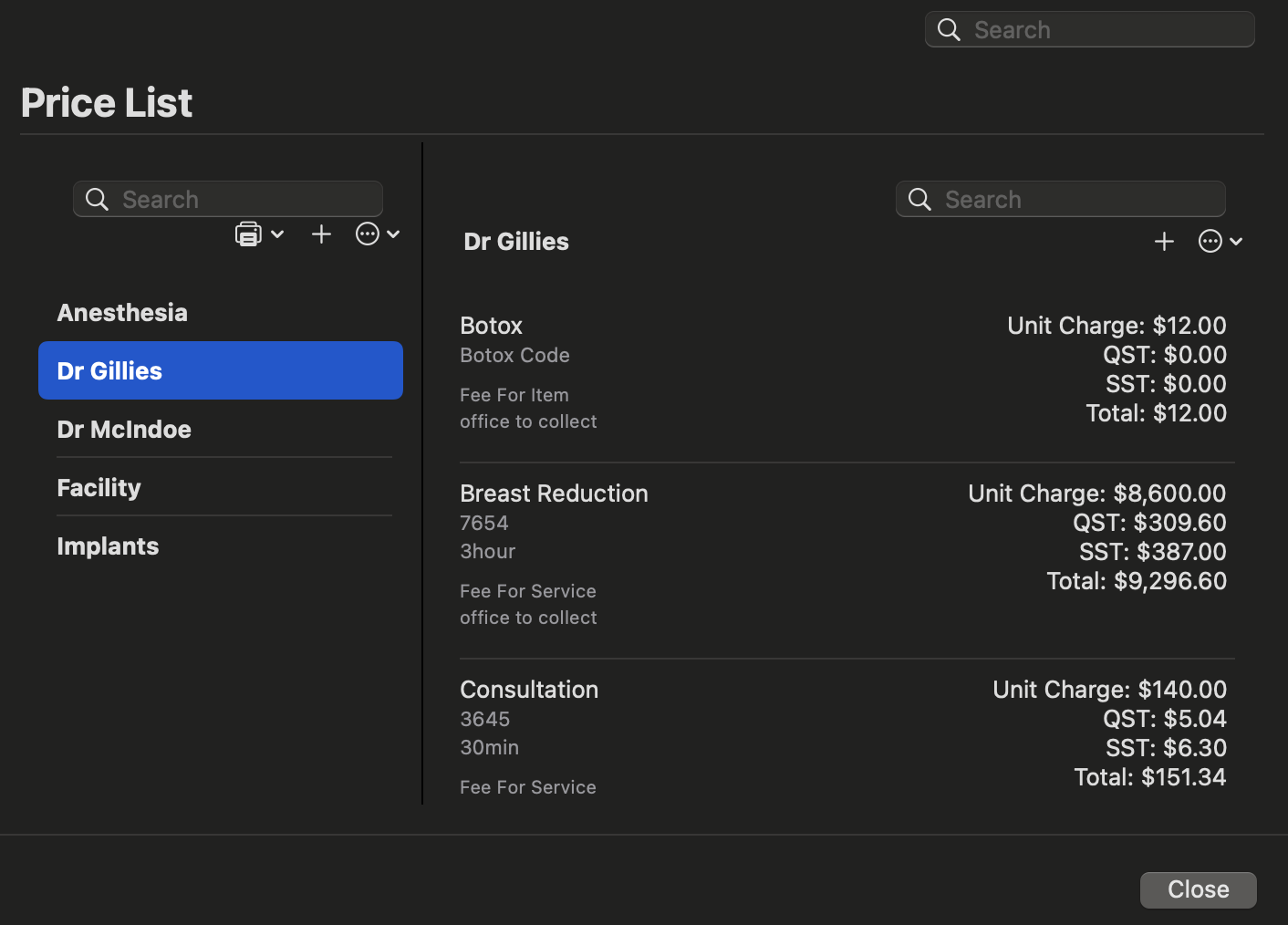
The price list system works by adding products (goods and services) to a list and specifying the associated charges and details. To create a new price list, press the '+' button at the top-right of the left-side table:
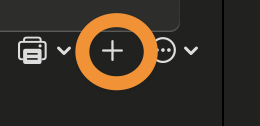
A panel will appear where you can enter a name for the price list.
Once a price list has been created, you can add products to it. The table on the right displays products associated with the selected price list. To add a new product, press the '+' button:
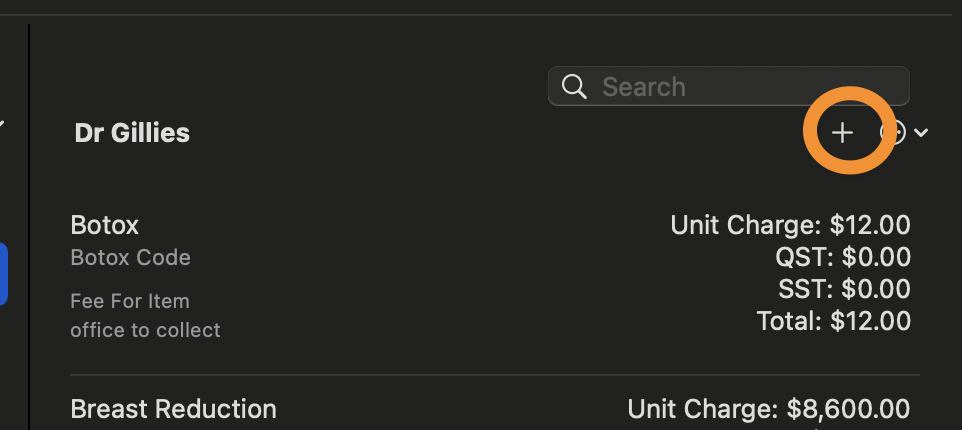
After selecting a product, you can configure its details:
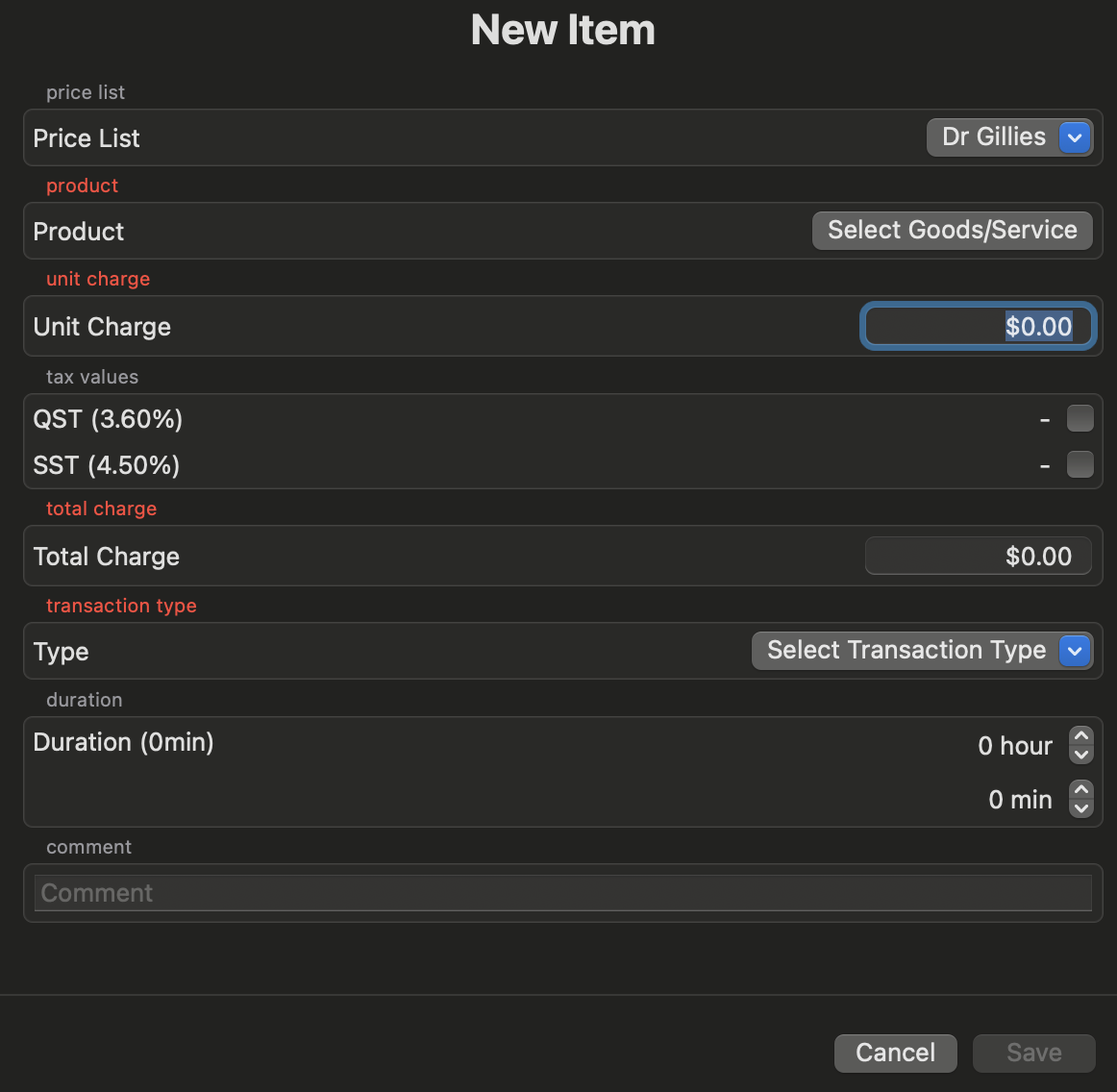
To edit an existing entry, select a row and press the action button:
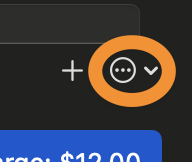
Price list items can also be grouped into Packages. This is useful for bundling commonly used services and products. To manage packages, refer to the Price List Package Setup guide.