Nopali allows client computers to connect to the database server using the TCP/IP protocol. Connections are secured with SSL encryption, eliminating the need for a VPN. The first step is to decide which computer will act as the database server.
Within the office network, Nopali can automatically detect the database server using Bonjour technology. However, if you need to connect from outside the office (over the Internet), you must adjust your office router to allow incoming traffic to reach the Nopali Server.
Keep in mind that Internet-based connections may be significantly slower than local network connections due to Internet Service Provider (ISP) upload speed limitations. You may consider upgrading your ISP plan to improve performance.
To allow external connections, you need to expose the Nopali Server to the Internet. This involves configuring your router to forward traffic on port 5434 to the database computer. Although not mandatory, using a static IP address for your office network simplifies this process. Contact your ISP for details on obtaining a static IP.
First, ensure the router always assigns the same internal IP address to the Nopali Server:
Next, configure your router to allow incoming traffic on port 5434:
Security Note: If you are unsure how to configure your network securely, consider consulting a professional.
Once the network is set up, you can connect using the Nopali application. Launch Nopali to display the connection panel:
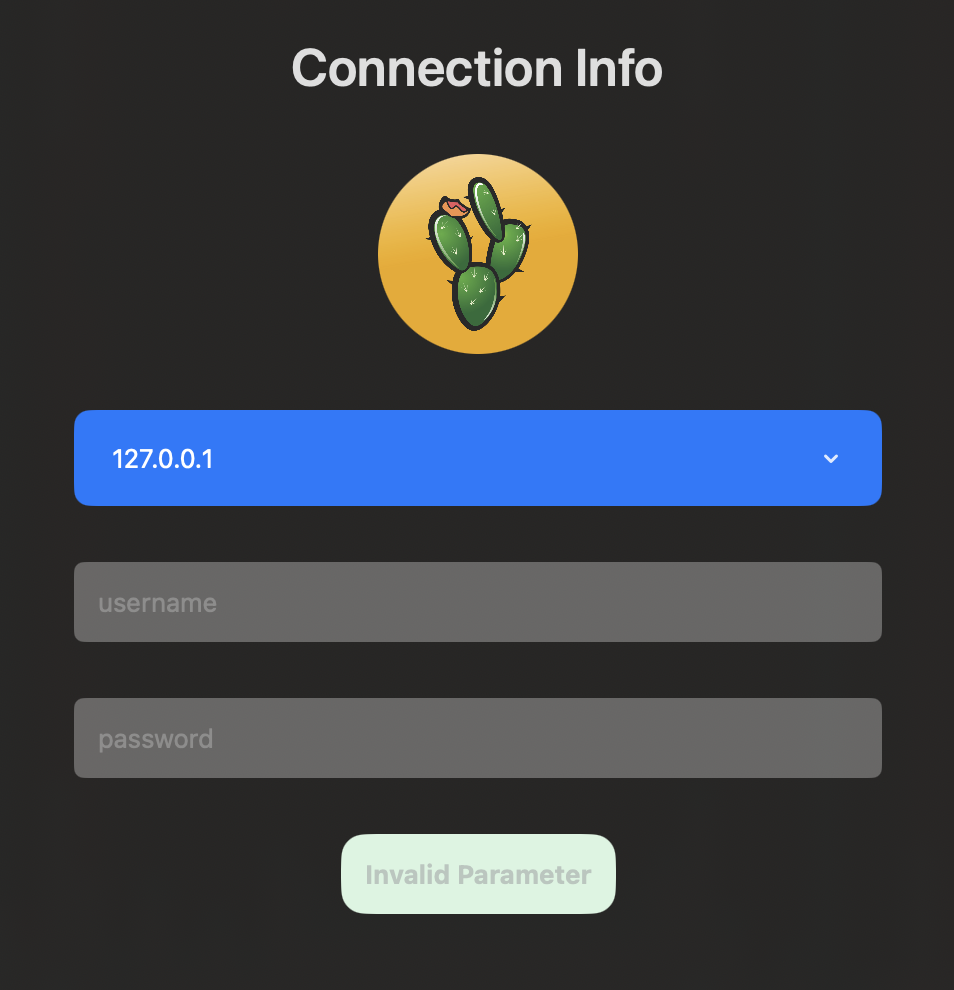
On the office network, Nopali can automatically detect the database server using Bonjour. Available servers will be listed in the Server dropdown menu with a Bonjour icon.
If connecting remotely, Bonjour will not detect the server. Instead, follow these steps: