Nopali allows you to create and manage procedure quotes for patients. Quotes can be printed, booked as appointments, and later converted into billing charges.
To access the patient quote view, press the Patient Quote toolbar item:
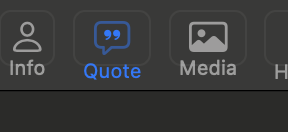
The Patient Quote View consists of three main sections:
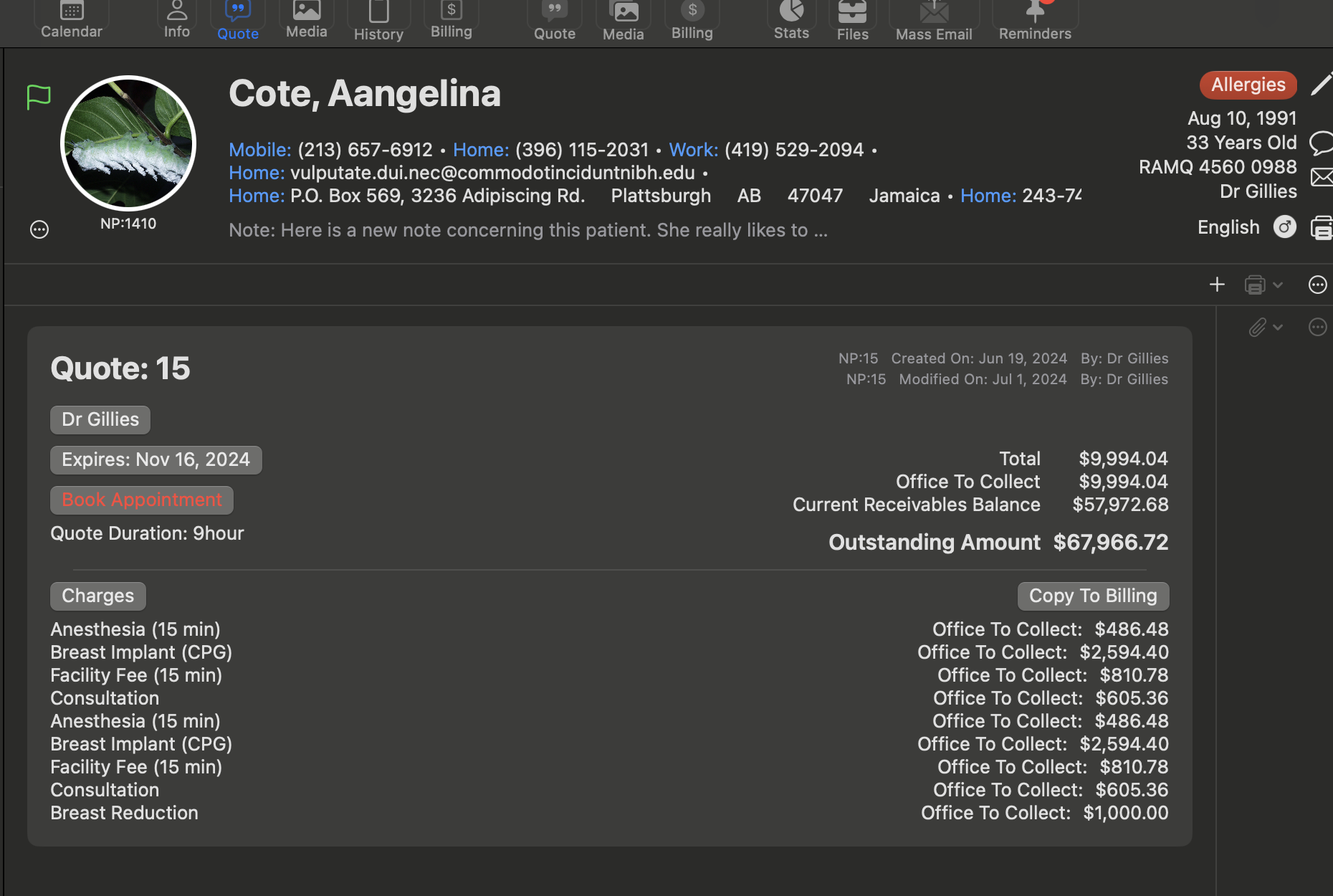
To create a new quote, press the ‘+’ button:
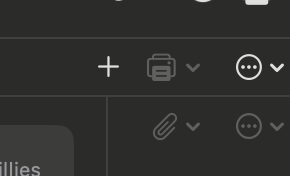
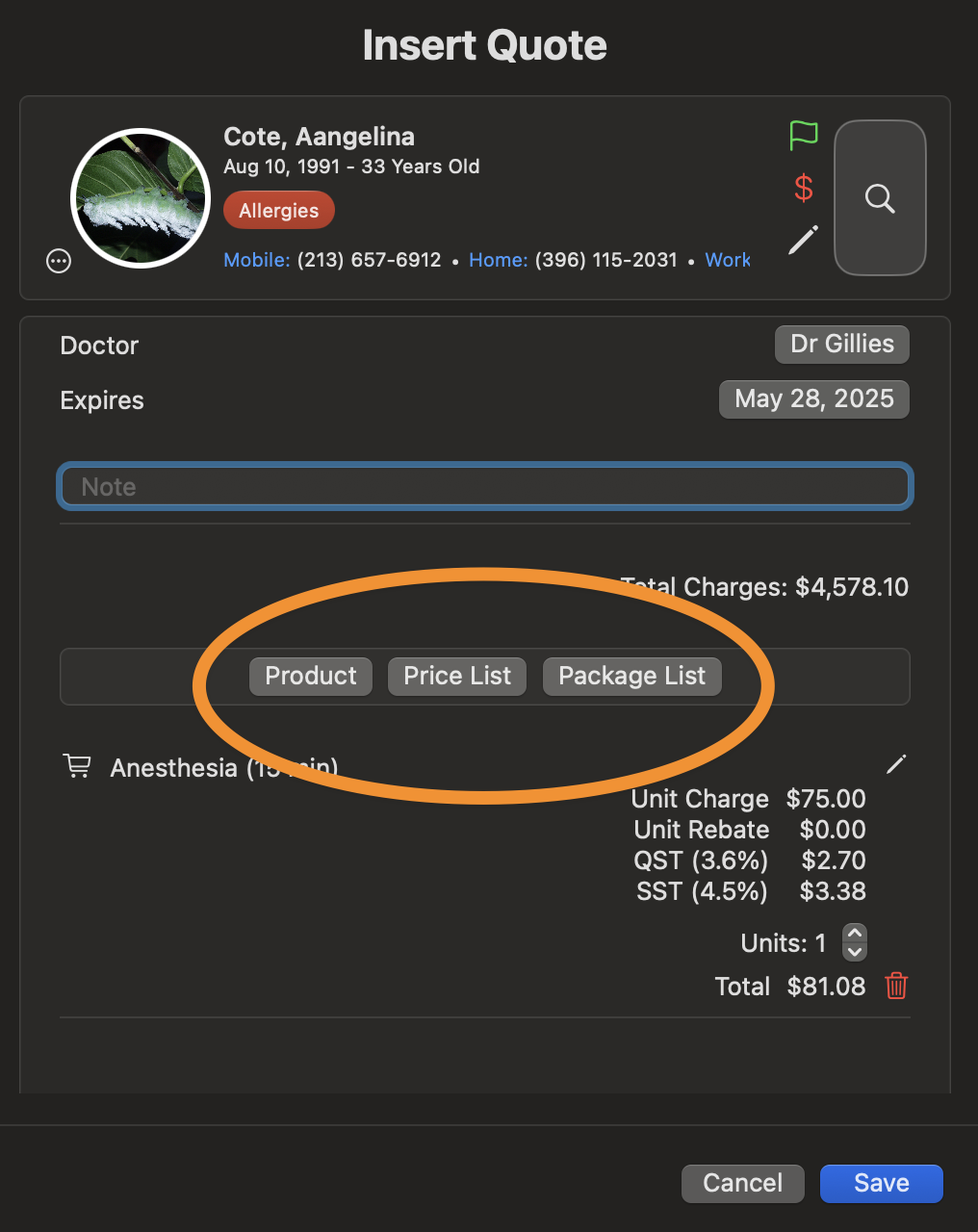
To add items to the quote, select from the Product, Price List, or Package List options.
Each row in the quote can be edited directly using the available tools:
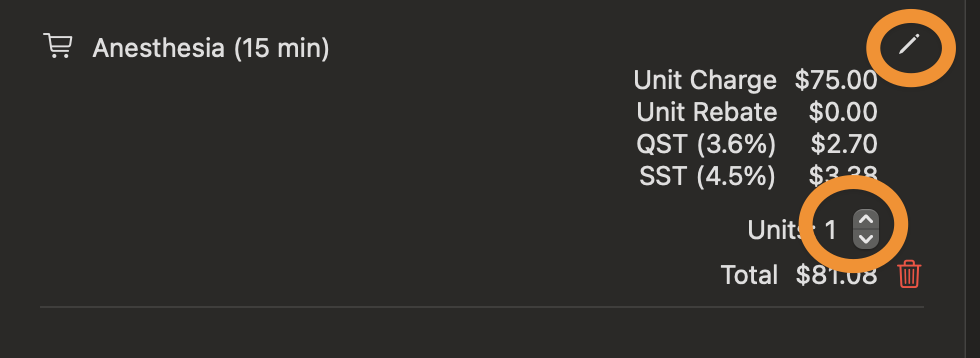
Once saved, the quote appears in the main view with options to modify expiry dates and book appointments:
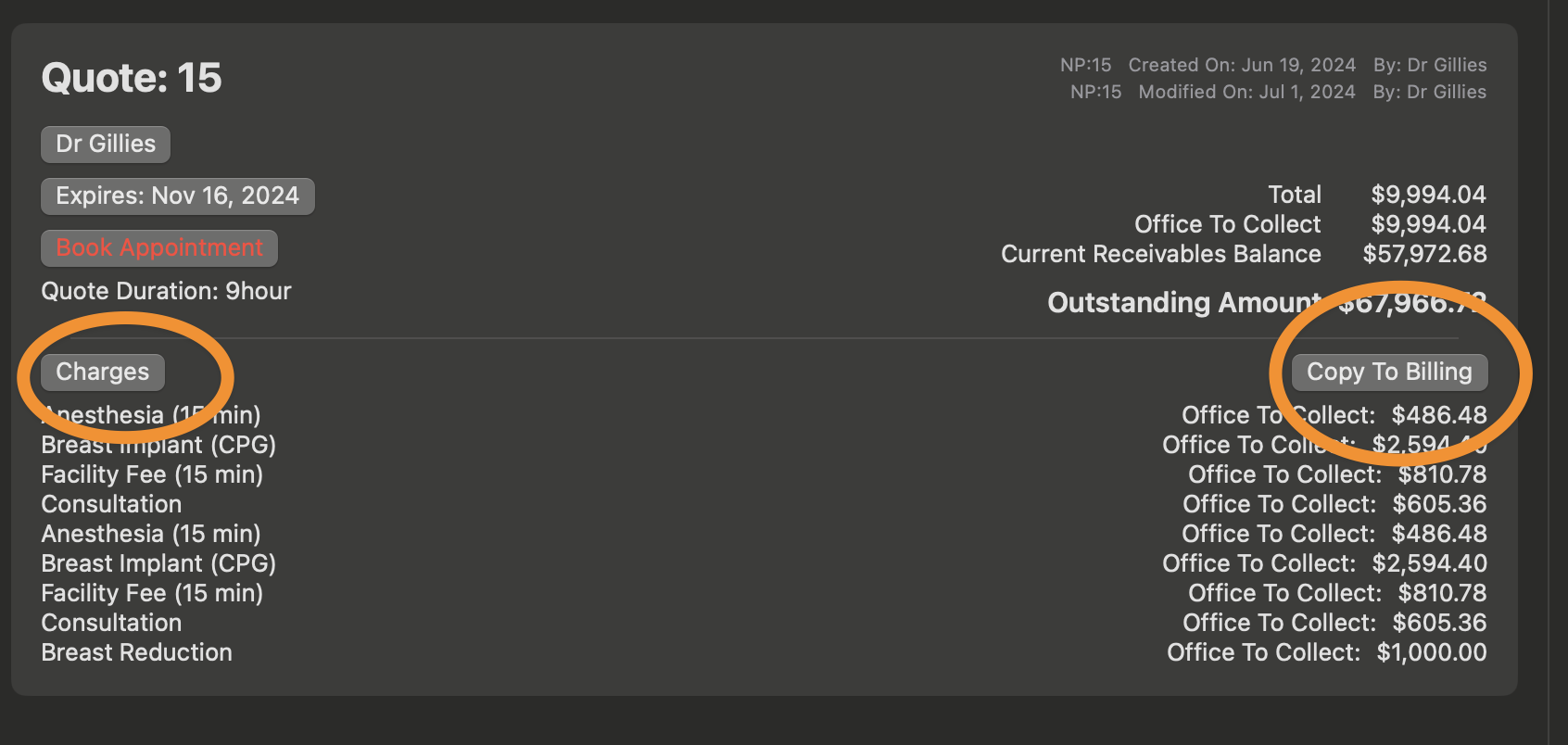
When the services listed in the quote have been rendered, you can transfer the charges to the billing system using the ‘Copy to Billing’ button.
Once a quote has been created, you can print it by pressing the Print button.
To schedule an appointment for a quote, press the ‘Book Appointment’ button. Nopali will calculate the total duration of the quoted procedures and search for available time slots in the scheduler.
Once booked, the quote table will display the associated appointment details.
To enter a deposit for a quote, select ‘Enter Payment’ from the ‘+’ button menu.
Ideally, the patient's Current Receivables Balance should match the quote amount before services are provided.
Charges should be recorded in the Patient Billing view only after services have been rendered. For convenience, you can transfer a quote’s data to the billing system by selecting a quote and pressing the ‘Copy to Billing’ button.