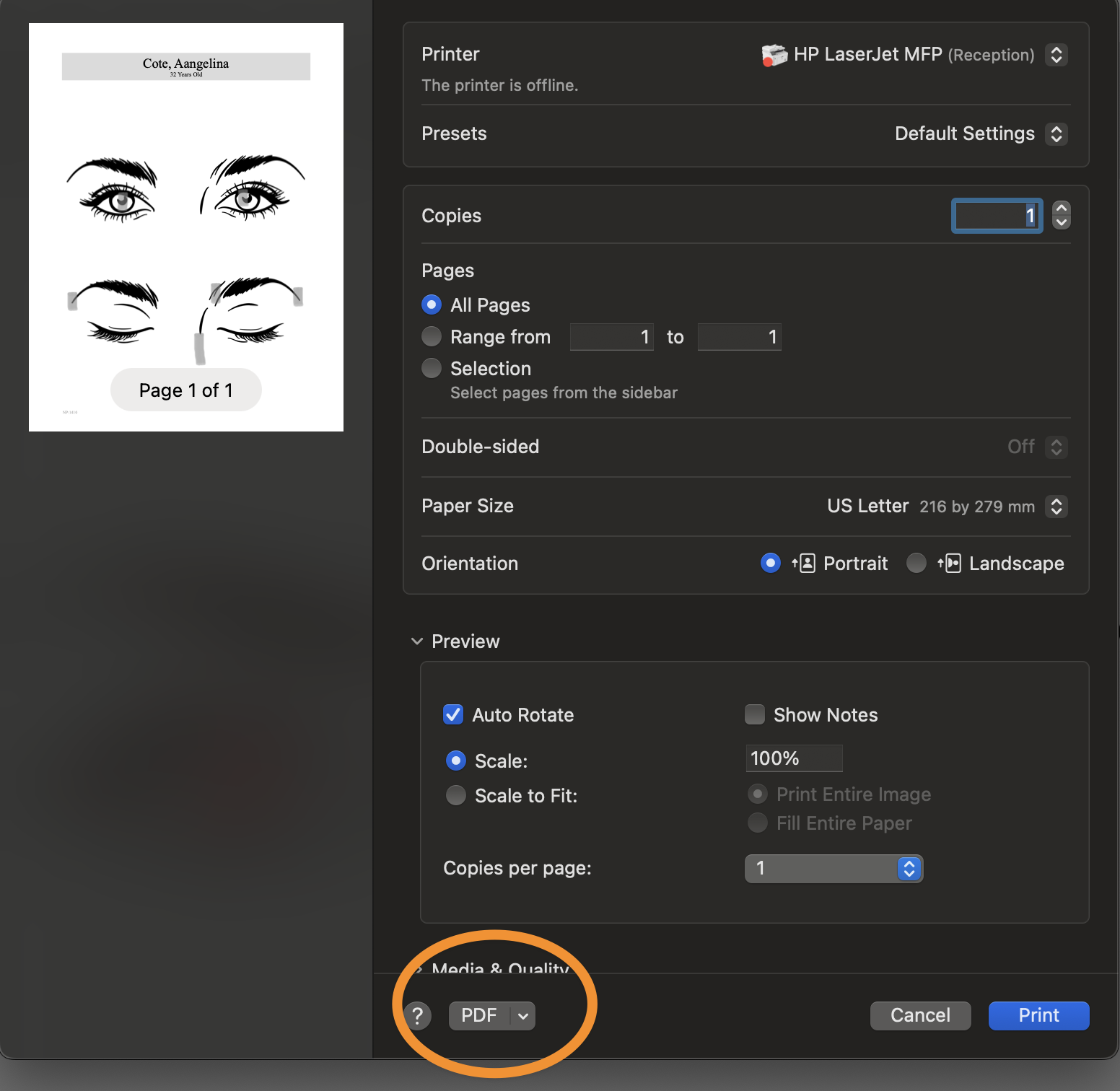The Patient History module in Nopali allows you to create and manage progress notes for patients. Click on the Patient History toolbar item to access this view:
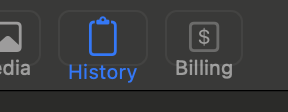
The Patient History view consists of three main sections:
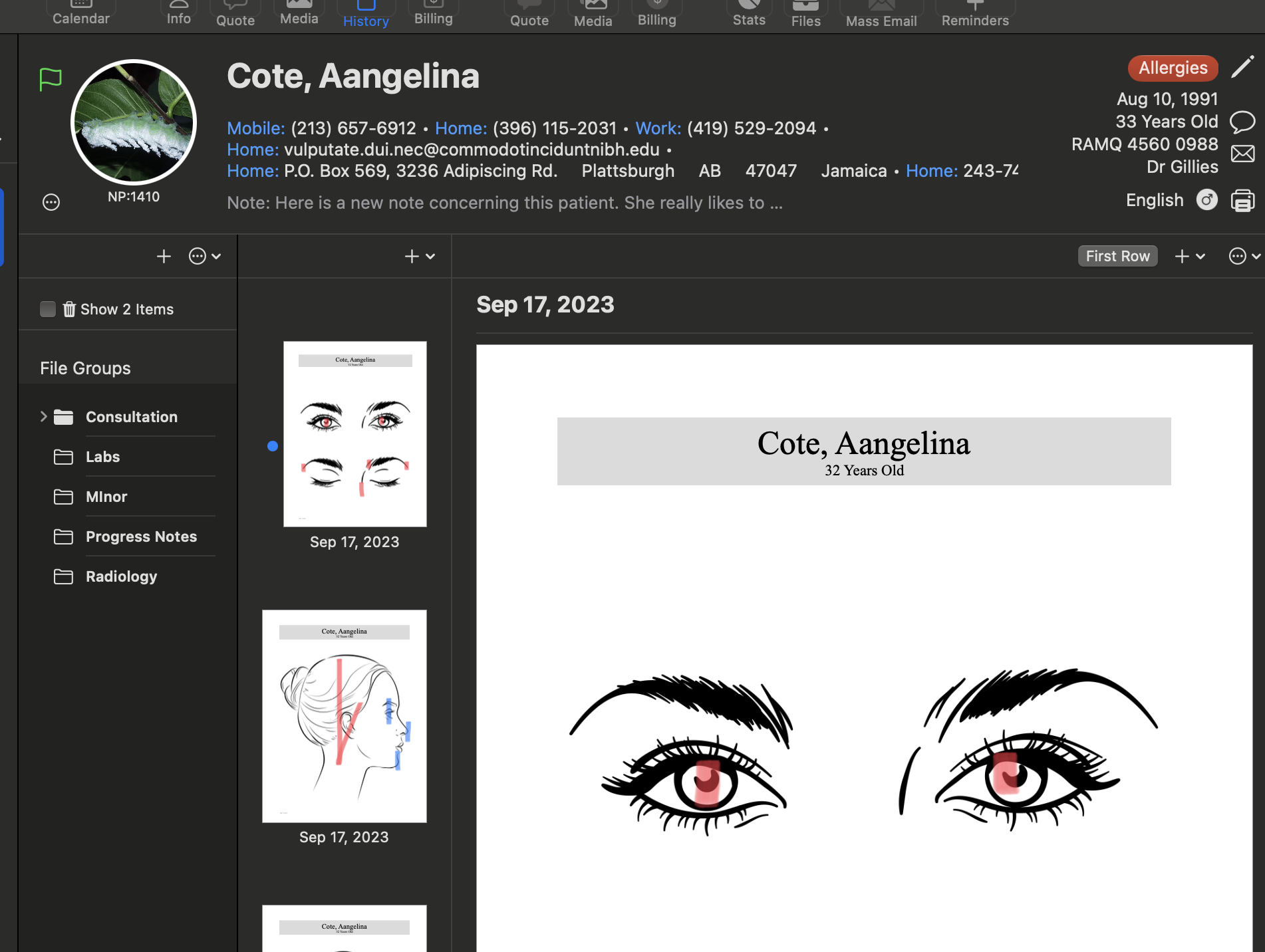
The Grouping Table allows you to create folders where notes can be categorized. Drag and drop thumbnails into relevant groups, such as Labs, Radiology, Pathology, OR Reports, etc.
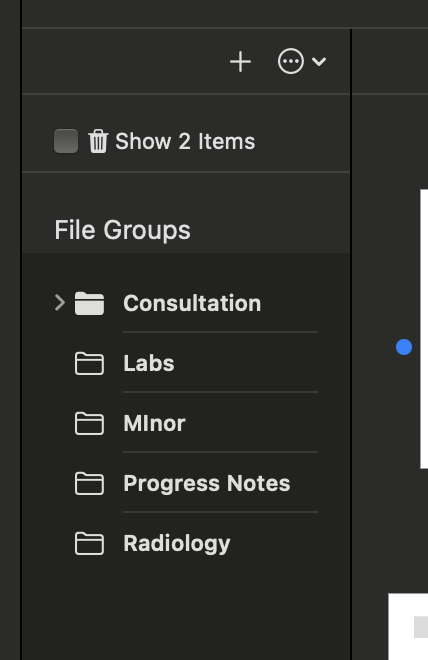
The Thumbnail View provides a quick way to browse history entries. You can drag thumbnails to your desktop to export them or drag PDF files into the view to create new entries.
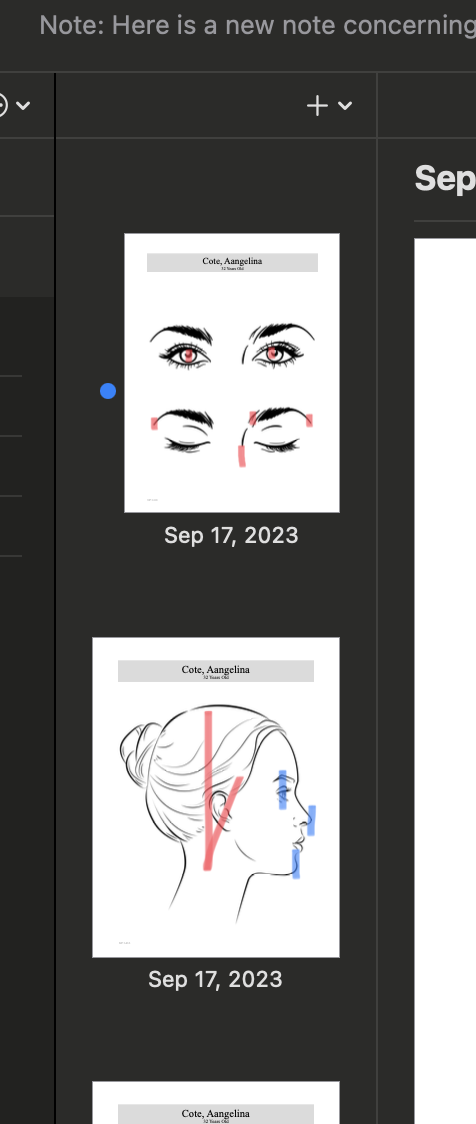
The Main View displays the full content of each entry. Notes can be in the form of:
An icon to the left of each entry indicates its type. Depending on the note type, different action buttons will be available for editing.
To create a new progress note, click the + button:
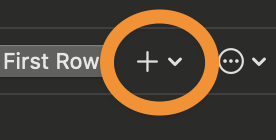
Progress notes can be entered in different formats:
Each entry can be linked to diagnoses and procedures for better organization.
You can add PDF documents to the Patient History in two ways: