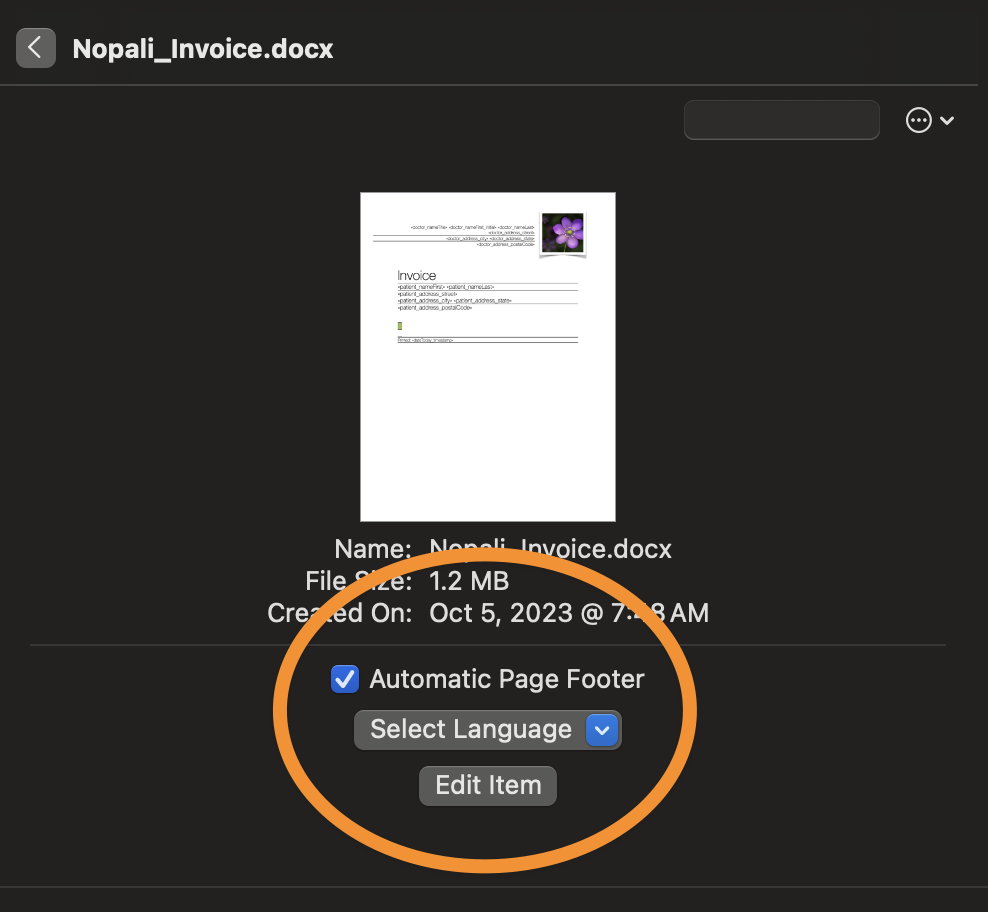The Office Files panel acts as a shared file repository for your office, similar to a network drive. Users can drag files from Finder into this panel, making them accessible to all users connected to the database.
To open the panel, click the Office Files toolbar item:
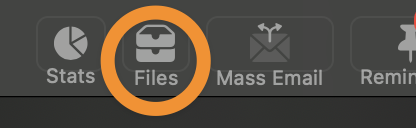
Once selected, the Office Files panel will be displayed:
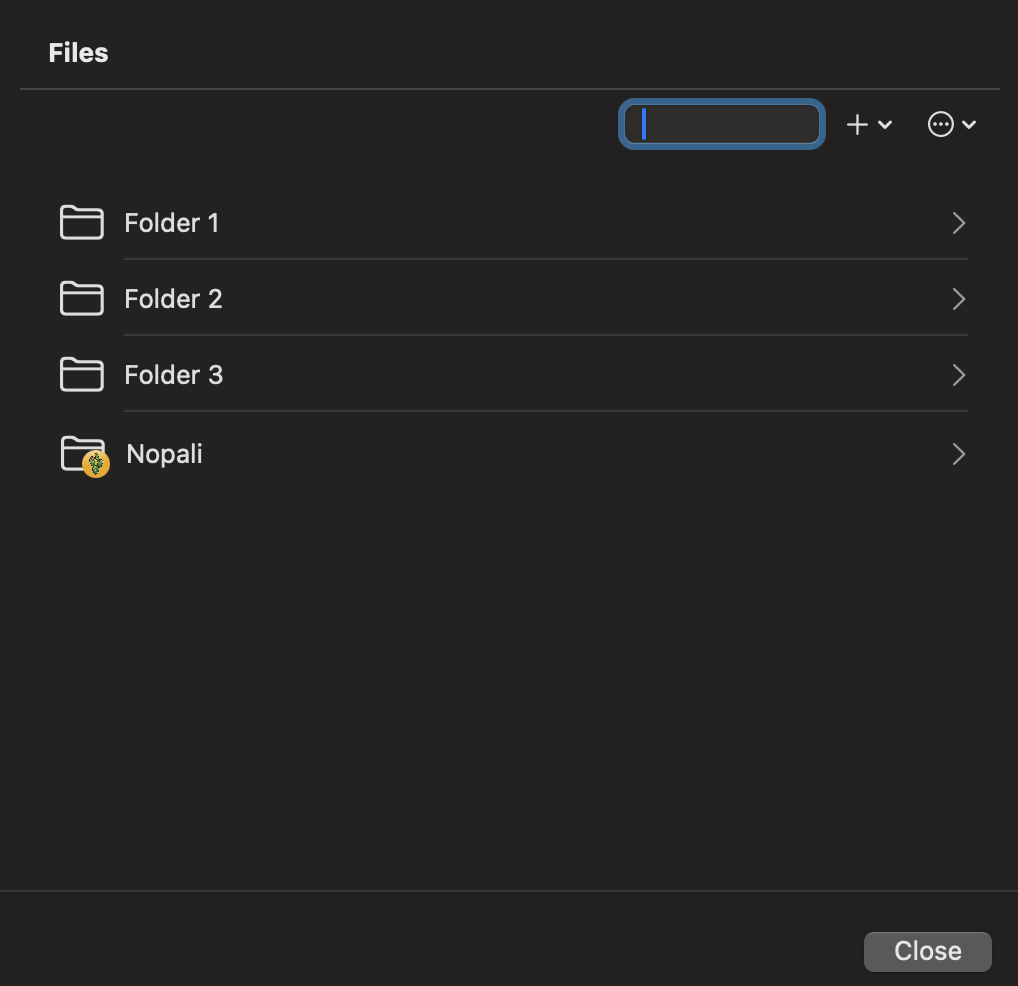
The panel follows a browser-like navigation layout, allowing users to organize files into folders. To create a new folder or add files, click the + button:
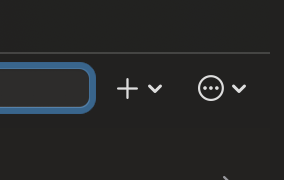
Folders can be renamed or modified using the Action button. Swiping a row to the left will reveal an option to delete it.
The Office Files panel includes special folders that are managed by Nopali. These folders are marked with a small Nopali icon:
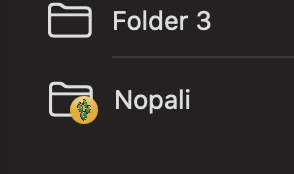
One particularly important folder is the Templates folder. Nopali stores document templates in subfolders here for use in printing. Users can browse and manage their downloaded templates. If a template requires modifications, click the Edit button: