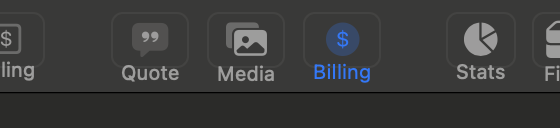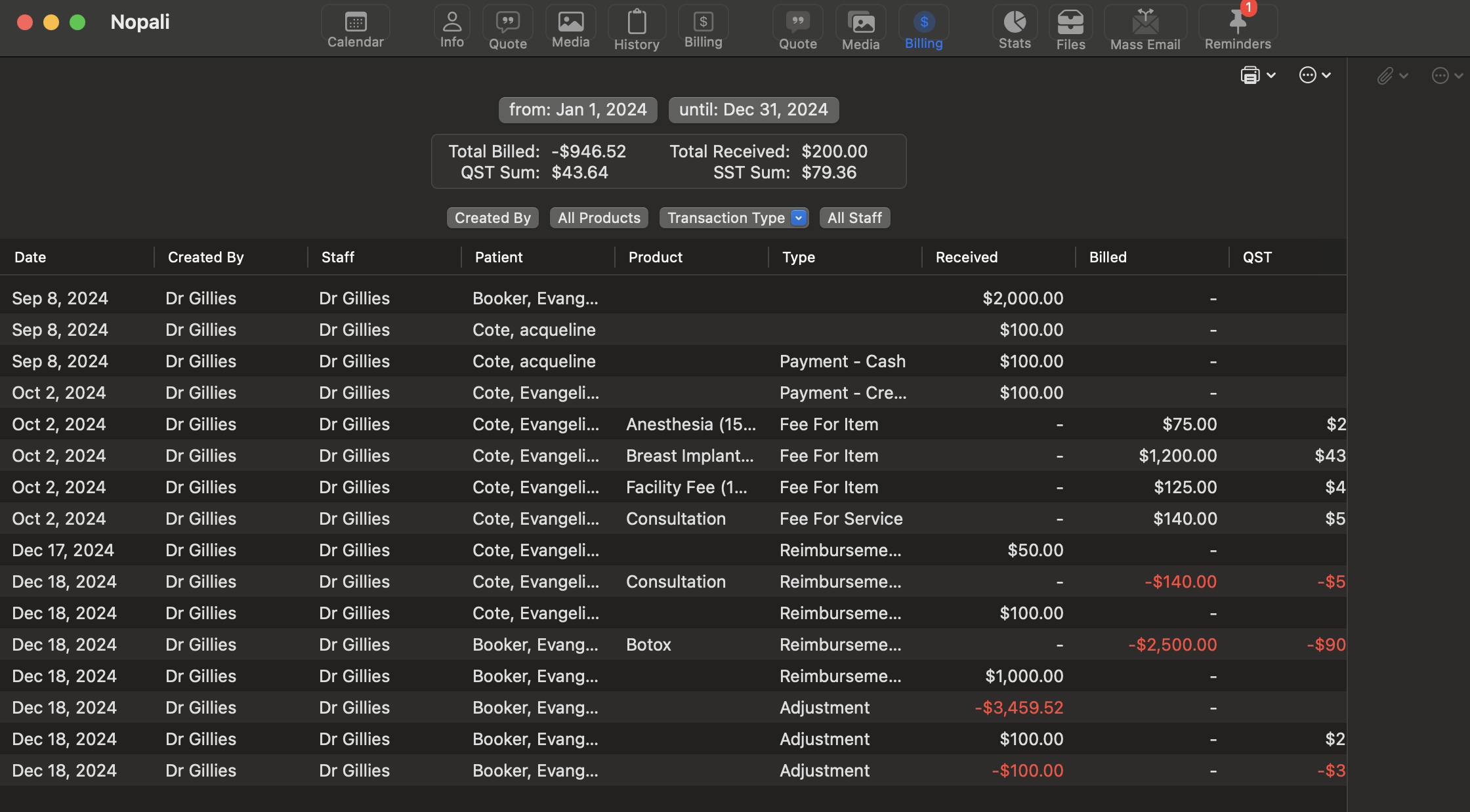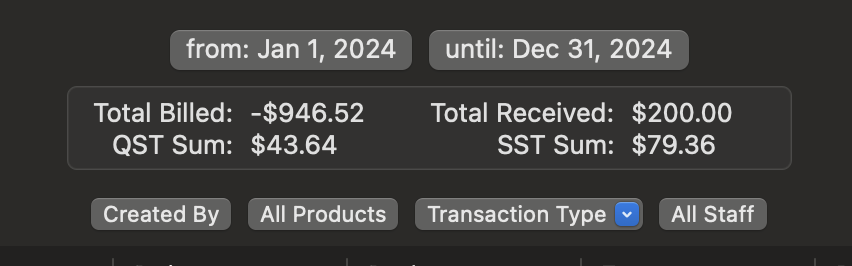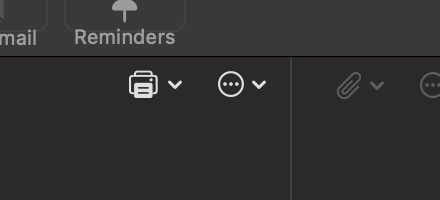Nopali Help
Nopali Help
Using the Office Billing View
The Office Billing view provides a summary of all patient billing entries made in your office. To access this view, click the Office Billing toolbar item:
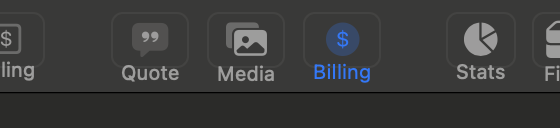
Office Billing Toolbar Item
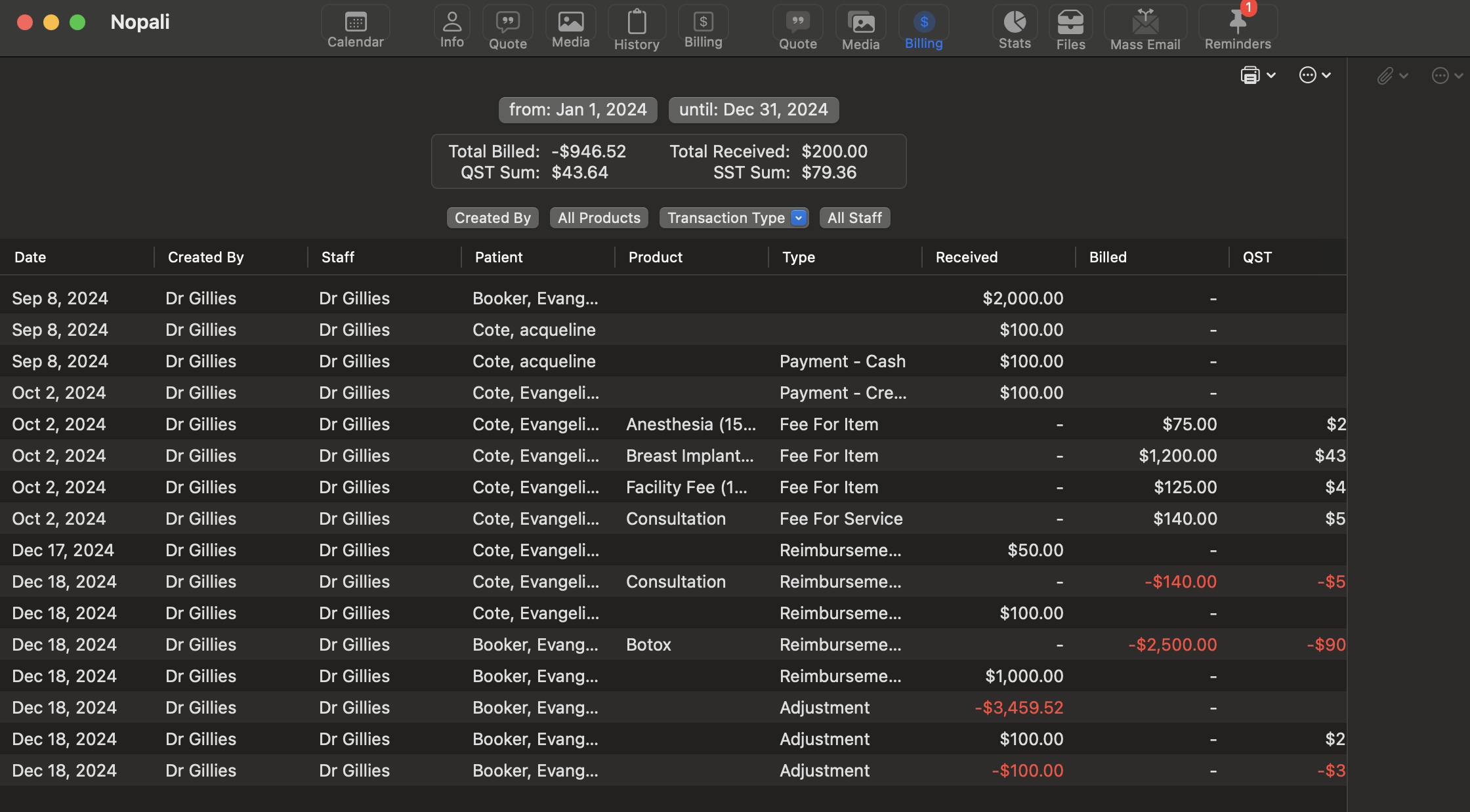
Office Billing View
The Office Billing view displays a snapshot of all patient billing entries within a specified date range. The top section provides a summary of:
- Running balances
- Collected tax amounts
You can adjust the date range using the buttons at the top:
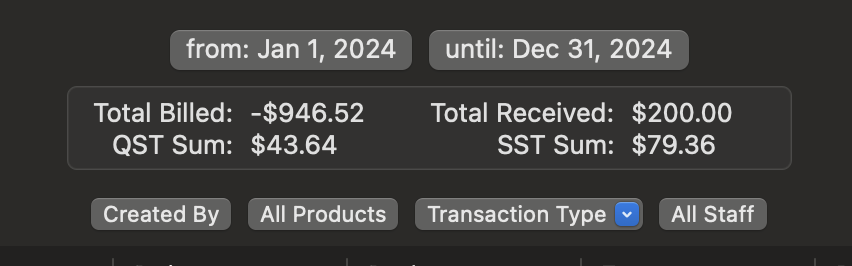
Date Range Selector and Summary View
For quick date range selection, use the action button located at the top right corner:
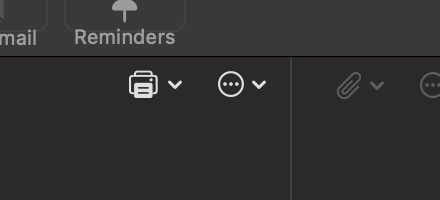
Print and Action Button
The Office Billing view also includes the following functionalities:
- Print Data: Click the printer button to generate a printout of the displayed billing summary.
- Attach Files: Add attachments to selected billing rows by clicking the attachment button or dragging files onto it.
- View Billing Details: Double-click any row in the table to open the corresponding patient chart for more details.
Go to Nopali Help