The Nopali Server application manages database backups and restoration. Navigate to the 'Server' tab and go to the 'Backups' section.
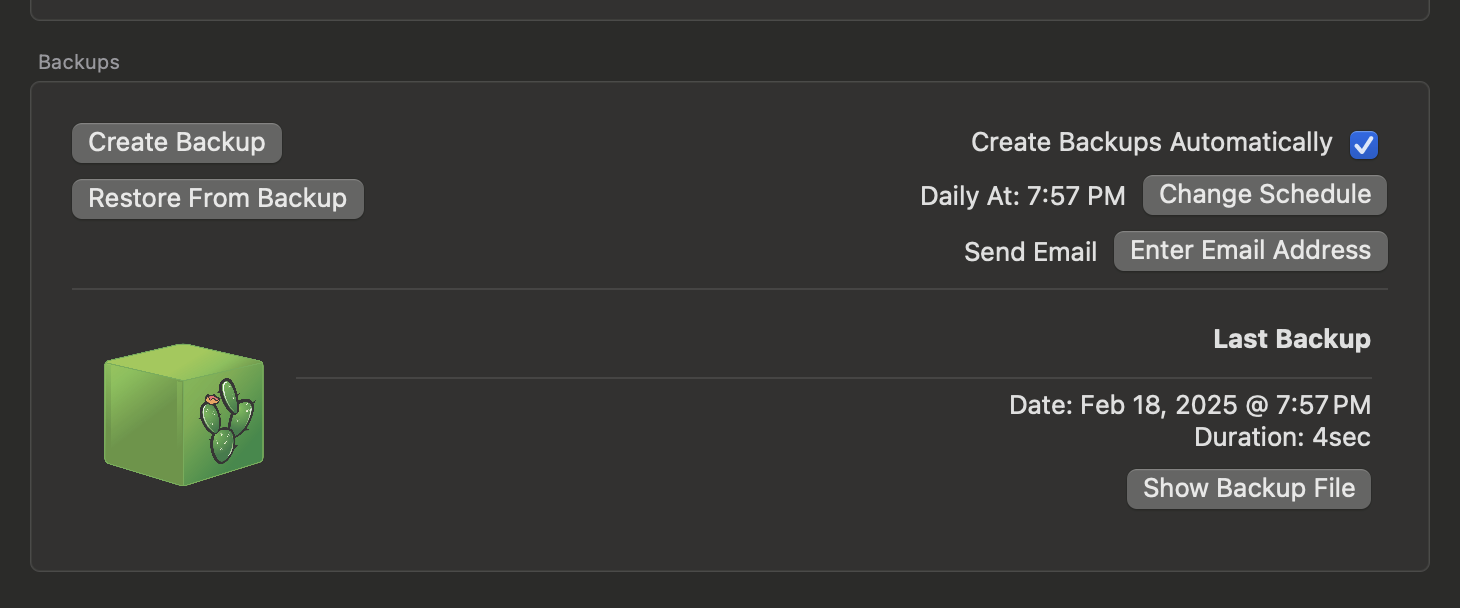
To create an immediate backup, click 'Create Backup.' After selecting a save location, the system will generate a backup package. Users can continue using the database, but performance may be slightly reduced. If transferring the database to a new computer, it is recommended to create a backup while no users are connected.
You can also schedule automatic daily backups by enabling the 'Create backup automatically' checkbox:
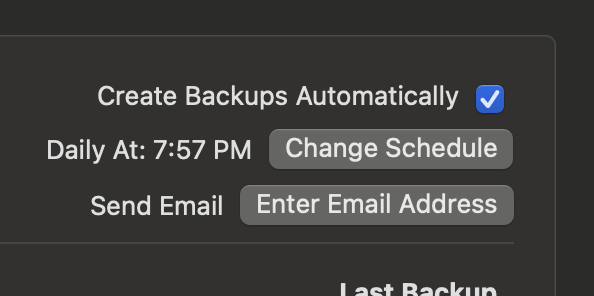
By default, backups occur at 2 AM. For this to work, the database host computer must not enter sleep mode. Adjust energy settings in System Preferences.
Click 'Change Schedule' to modify backup settings and view the backup storage location. A details sheet will appear:
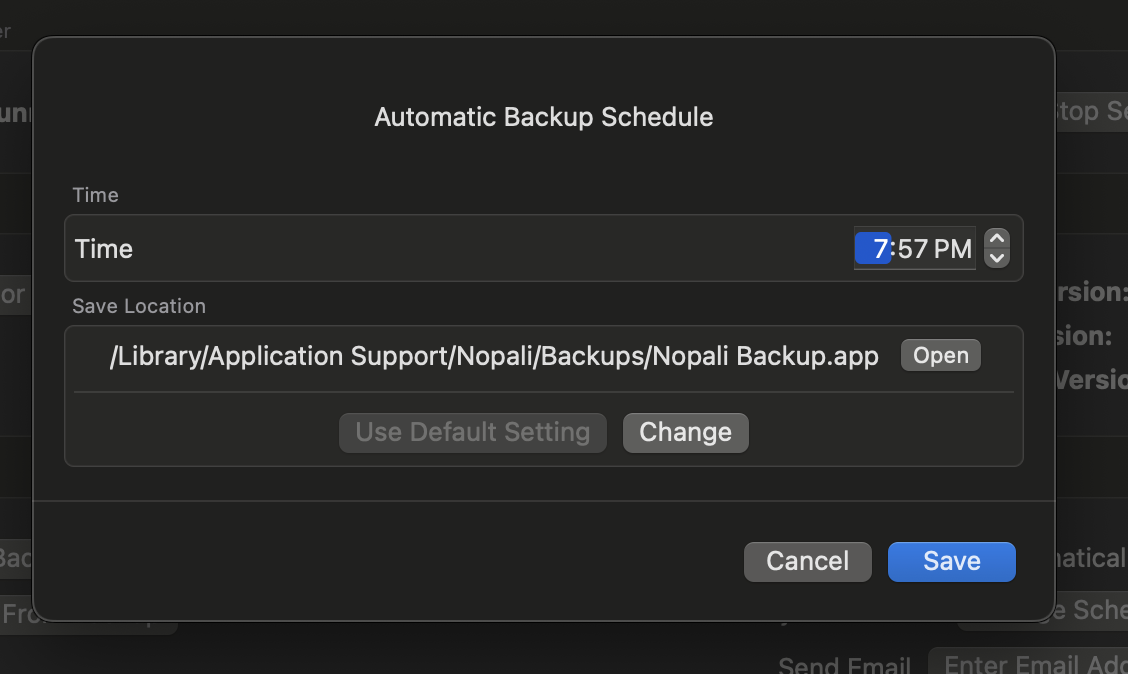
The details sheet allows modification of scheduled backups. Ensure to press 'Change' to save any changes.
Daily backups are stored in a fixed location (default: /Library/Application Support/Nopali/Backups/). You can change this by clicking 'Change.' Each backup adds a snapshot of the previous day's changes. It is your responsibility to ensure these backups are stored on an external drive or backed up online via Time Machine or services like Backblaze.
Nopali Server can also send an email notification upon backup completion. Configure this via the 'Send Email' button.
Each backup creates a package stored on the hard drive:

To restore a backup, click 'Restore From Backup' in the Nopali Server panel and select the desired package. Alternatively, double-click the backup package. On recent macOS versions, double-clicking may not work—use Nopali Server instead.
Follow these steps:
Time Machine does not back up the original database but does save Nopali Backup packages. To restore, locate the latest backup in /Library/Application Support/Nopali/Backups/ using Time Machine, then restore the database as described above.
Time Machine is an excellent built-in macOS backup solution. To properly back up Nopali:
/Library/Application Support/Nopali/Backups/. Time Machine will automatically back up these files.For additional security, store backups offsite. Cloud services like Backblaze can be used, but note that some services may not back up files in /Library/Application Support. If necessary, change the backup location to a user-accessible directory.